Important Links
During this time, the IT Service Desk is available to assist with any technical questions or needs.
Please contact the service desk via email for fastest response.
Please be sure when leaving an email that you include:
- Your full name
- Valid telephone number
- College you attend
- Nature of your request
Contact the IT Service Desk: itservicedesk@cccd.edu
District Human Resources
A Simple Guide on How to Effectively Work From Home.
Out of necessity comes new ideas. COVID-19 provides the opportunity to reshape the way in
which we teach, learn…and work.
This resource is provided by Coast Colleges.
View this resource:
Work from home - a simple guide (PDF).
Memorandum of Understanding ("MOU") Between
Coast Community College District and
The Coast Community College Association-California Teachers Association/National
Education Association ("CCA-CTA/NEA")
March 18, 2020
COVID-19 Emergency Response
The Coast Community College District ("District") and the Coast Community College Association-California Teachers Association/National Education Association ("CCA"), herein collectively referred to as the "Parties," hereby confirm that that they have negotiated, in goodÂfaith, the impacts and effects of the District's emergency response to the Novel Coronavirus
("COVID-19") outbreak.
View this resource:
Memorandum of Understanding for CCA (PDF).
Memorandum of Understanding ("MOU") Between
Coast Community College District and
Coast Federation of Classified Employees, Local 4794
March 24, 2020
COVID-19 Emergency Response
The Coast Community College District ("District") and the Coast Federation of Classified
Employees, Local 4794 ("CFCE"). herein collectively referred to as the "Parties," hereby
confirm that they have negotiated. in good-faith, the impacts and effects of the District's
emergency response to the Novel Coronavirus ("COVID-19") outbreak.
View this resource:
Memorandum of Understanding for CFCE (PDF).
Memorandum of Understanding ("MOU") Between
Coast Community College District and
Coast Federation of Educators, Local 1911
March 18, 2020
COVID-19 Emergency Response
The Coast Community College District ("District") and the Coast Federation of Educators, Local 1911 ("CFE"), herein collectively referred to as the "Parties," hereby confirm that that they have negotiated, in good-faith, the impacts and effects of the District's emergency response to the
Novel Coronavirus ("COVID-19") outbreak.
View this resource:
Memorandum of Understanding for CFE (PDF).
Cybersecurity Information
Just a quick reminder that two of the most important things you can do to protect your personal and District information stored on or accessed from your home computer are:
- Install and use antivirus on your computer - if you need AV software for your personally owned computer, please contact the Help Desk or http://telework.cccd.edu.
- Keep your software up-to-date (aka "patched")
- Chrome Browser
- Firefox Browser
- Windows 10
- Office Suite (2013, 2016, 2019, and Office 365)
- macOS Catalina
- Adobe Software including Acrobat
- iOS and Android
- Enable auto-updates for all of your software that supports it (the method varies by vendor, email itservicedesk@cccd.edu for assistance).
- Close/restart your browsers at the end of day. Most browsers will download patches, but not apply them until you restart the browser.
- Shutdown/restart your computer at least every few days. Some patches will apply without a restart, while others require a restart.
- Regularly check for updates even if you have auto-updates turned on. Often this will apply them sooner than "just waiting" for auto-updates. You may have to go to the AppStore, go in into Settings (mobile device), or other actions.
- If you use desktop versions of Office from Office 365, make sure you are signed into Office 365 using your Coast supplied credentials to receive updates.
Information Services and your security team are doing all that we can to protect you, your personal data, and the data of our students and employees. But especially in a remote work environment, we really need your help.
Be well,
Craig
Here is a listing of some great Anti-Virus software to protect your computer and the Coast network while connected to our VPN.
- Microsoft Defender (Standard on Windows 10)
- Malwarebytes (Free Edition & Mac Versions): Crushes the latest threats before others even recognize they exist.
- BitDefender (Free Edition & Mac Versions): Offers baseline protection against viruses and all other types of malware.
Note: Running only one AntiVirus software is suggested.
Running multiple AntiVirus software may dramatically slow down your computer and cause other issues.
APT groups and cybercriminals are targeting individuals, small and medium enterprises, and large organizations with COVID-19-related
scams and phishing emails. This alert provides an overview of COVID-19-related malicious cyber activity and offers practical
advice that individuals and organizations can follow to reduce the risk of being impacted.
This is a joint alert from the United States Department of Homeland Security (DHS) Cybersecurity and Infrastructure Security Agency (CISA)
and the United Kingdom's National Cyber Security Centre (NCSC)
View the Alert:
COVID-19 Pandemic Exploited by Malicious Cyber Actors (WEB).
With the coronavirus disrupting communities across the globe, many businesses have implemented work-from-home policies.
For many of you, working from home is new, perhaps even overwhelming. Plus, you may be working in environments you’re not
used to, using technologies and networks you’re not familiar with, exposing yourself to greater cyber threats.
Fortunately, there are five simple - yet critical - steps you can take to ensure you can work remotely from home as
securely as possible. Even more, they will help you make a far more safe and secure home for you and your family moving forward.
Provided by SANS Security Awareness
View the Document:
Top 5 Steps to Working Securely from Home (PDF).
Instructions & Tips
The following is a list of free, discounted, or expanded products and services being offered during the COVID-19 outbreak from external organizations. Inclusion on this list does not signify endorsement or verification by EDUCAUSE. EDUCAUSE does not profit in any way from these offerings. EDUCAUSE will endeavor to keep the list updated, however, due to the volume of requests and timeframes of offers, the list may become outdated. Institutions should contact organizations listed for current status.
View the Document:
Special discounts on technology (Google).
A temporary hub of information and tools to help teachers during the coronavirus (COVID-19) crisis.
Provided by Google:
Teach From Home (Google).
This open doc was created to be a hub of the many resources, ideas, information, and suggestions for higher
ed colleagues as they plan to move teaching, learning, and student support services online, as institutions shut
down due to COVID-19.
This doc will be reviewed for accurate and timely information on
an ongoing basis. Thank you & be safe community+friends , @laurapasquini
View the Document:
Teaching, Learning and Student Support (Google).
Coastline's goal is to provides an online environment where knowledge and ideas can be easily shared.
This exchange is most meaningful when it promotes inclusion. Many website owners may not realize the challenges
that websites and digital content can present for individuals with disabilities. Fortunately, there are many
opportunities to improve online accessibility.
View the Resource:
Accessibility and Usability (Coastline.edu).
This document was created by Coast Colleges IT Support Desk to assist users in using the District VPN service.
View the VPN usage document:
VPN Install Instructions Updated (PDF).
This document was created by Orange Coast College to assist users in using the Horizon VDI Client from off-campus.
View the VPN usage document:
VDI - Connecting from off campus (PDF).
Coastline College has created a very helpful document explaining the process of "How to digitally sign Acrobat PDF files."
Click here to view the document:
How to digitally sign Acrobat PDF files.
Instructure Canvas is cloud based, no install is required.
You can reach the Coast Colleges instance of Canvas at http://canvas.cccd.edu.
Instructure, the makers of Canvas LMS, have produced a number of useful tutorials and videos on "Getting Started with Canvas".
You can view these tutorials and videos at https://community.canvaslms.com.
How do I contact Canvas Help Support?
- Contact the IT Service Desk
- Contact Coastline Support or call (877) 892-9359
- Contact Golden West Support or call (714) 895-8389
- Contact Orange Coast Support or call (714) 432-6888
- After Hours Support: Call (844) 603-4261
Connecting a second monitor can greatly enhance your usability and productivity.
To learn how you can attach a second (or third) monitor, please watch the video below, provided by CNet, for helpful instructions.
How to connect a second monitor:
CNET How to: Add a second monitor to your computer (YouTube).
Here are the top 25 Windows 10 keyboard shortcuts that save you the most time.
The more shortcuts like this you learn, the faster you will become.
Provided by Nuts & Bolts Speed Training
View the instructional video on YouTube:
Top 25 Windows Shortcuts That Save Time for Windows 10 (YouTube).
Download the instructional PDF file:
Top 25 Windows Shortcuts That Save Time for Windows 10 (PDF).
Every Coast Colleges staff & faculty is entitled to install Microsoft Office 365 on five (5) devices.
To begin the install process, please go to office.com and Sign In using your District email and password.
View this YouTube video for further instructions:
How to download office 365 | Office 365 Installation.
Microsoft Teams is available with Microsoft Office 365. It may already be installed on your computer if your installed Office.
If not, you can download Microsoft Team here: http://teams.microsoft.com.
Or, you can view this YouTube video for different instructions:
How to Download and Install Teams Desktop Client.
Microsoft has provided this tutorial on Microsoft Teams.
View this video on YouTube:
How to use Microsoft Teams, a demo tutorial.
Article found on ZDnet.com
If you've begun using Microsoft Teams to collaborate with others as you work from home, you probably mastered the basics quickly.
In this article, my goal is to show you some time-saving shortcuts that go beyond the basics and can make you more productive.
View this document on ZDnet.com:
Microsoft Teams: How to master remote work beyond the basics.
Record a Meeting in Teams
Record your meetings in Teams to capture audio, video, and screen sharing activity. The recording happens in the cloud,
and is saved to Microsoft Stream, so you can share it securely across your organization.
View this resource on Microsoft's Office.com:
Microsoft Teams: How to Record a meeting in Teams.
To download the RingCentral app please visit: RingCentral.com
and select the download for your device.
Note: For PC computer download, we suggest RingCentral App 64-Bit.
How do I Sign In?
How do I use my Mobile Phone as my Work Phone?
Step 1: Download the RingCentral App to your phone
Go to RingCentral.com and select the download for your device.Install the app and Sign In using the Sign In instructions from "RingCentral: How do I sign In?" above.
Step 2: Forward calls to Mobile App
Log into your RingCentral.com online account (Admin Portal) at RingCentral.comUse the Single Sign-On option found under the "Or sign in with" section of the Sign In box.
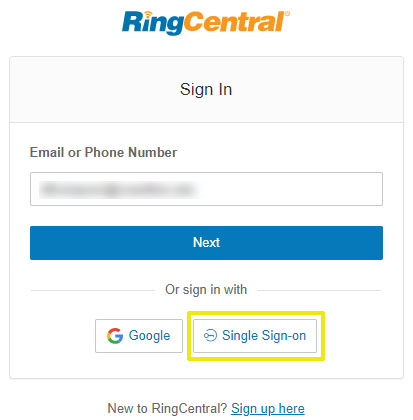
Once logged in, proceed to "Call Handling Rules"

Under "Call Handling & Forwarding, make sure that the first item "Desktops & Mobile Apps" is turned on.
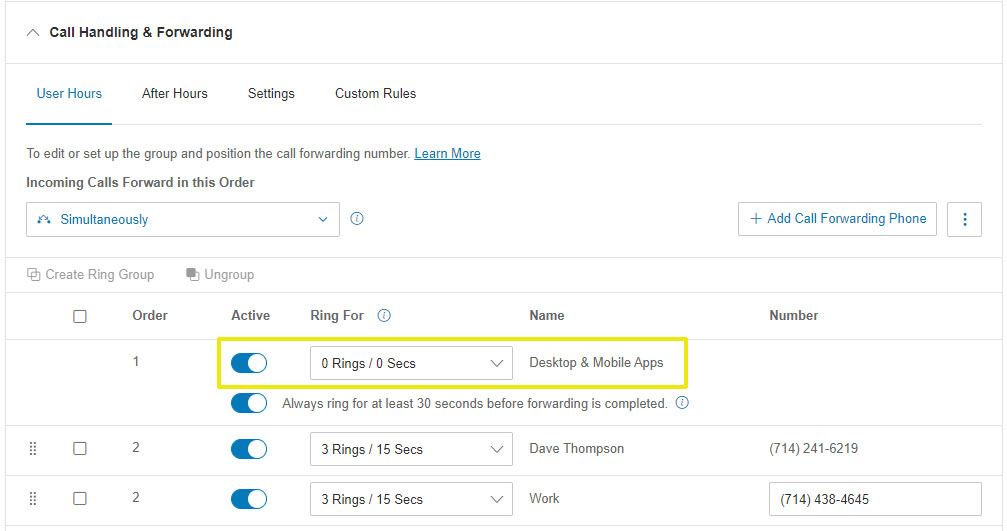
You should now be able to send and receive calls from your mobile phone.
To turn this feature off (End of Day)
Repeat Step 2 and turn off the first item "Desktops & Mobile Apps".
Licensed Zoom accounts are available to all employees of the California Community College system at no cost from ConferZoom.org.
These accounts allow for unlimited meeting minutes with up to 300 attendees. A ConferZoom Licensed account is required to
integrate ConferZoom with your Canvas courses.
To sign up please visit:
https://cccd-edu.zoom.us/ and select the "Sign Up" option.
Security Practices for Zoom Video Conferencing: A Guide for California Community Colleges | April 2020
Provided by the California Community Colleges Chancellor's Office.
As many California Community College district employees and staff are working remotely, there have been growing concerns
around security and privacy when using the video conferencing application Zoom. This paper will outline the major security
risks and concerns, and recommend steps that can be taken to remedy them.
View the document:
Security Practices for Zoom Video Conferencing (PDF).
Zoom has produced a number of useful videos on "How to Zoom". You can view these videos on
YouTube.
ConferZoom.org has produced a number of training articles on using Zoom with Canvas. You can view these resources at ConferZoom.org
You can view these resources at:
CCC Tech Connect.
This cheat sheet was created as part of the Island Institute’s What Works Solutions
Library. This guide is intended to encourage the use of distance learning technology (in this
case, the video conferencing platform Zoom) and virtually facilitated meetings to solve the
challenge of isolation of small rural schools by increasing collaborative work for teachers
and students.
NOTE: Please ignore the "Create an account" section.
To create an account please view the "Zoom: Where do I get an account?" section above.
View the Zoom Cheat Sheet:
Zoom Cheat Sheet (PDF).
One of the fun things about using Zoom is the ability to add a virtual background behind your video.
To learn how to use this feature, Chris Menard has created a very simple to follow video.
Please watch the video found below for details.
View the instructional video on how to use Zoom Virtual Backgrounds:
Zoom virtual background w/o a green screen (YouTube).
BONUS: Coast Colleges has created and provided some very nice Coast branded backgrounds for you to use. Please download an image by clicking on it and follow the instructions in the video on how to use. Enjoy!
Coast District
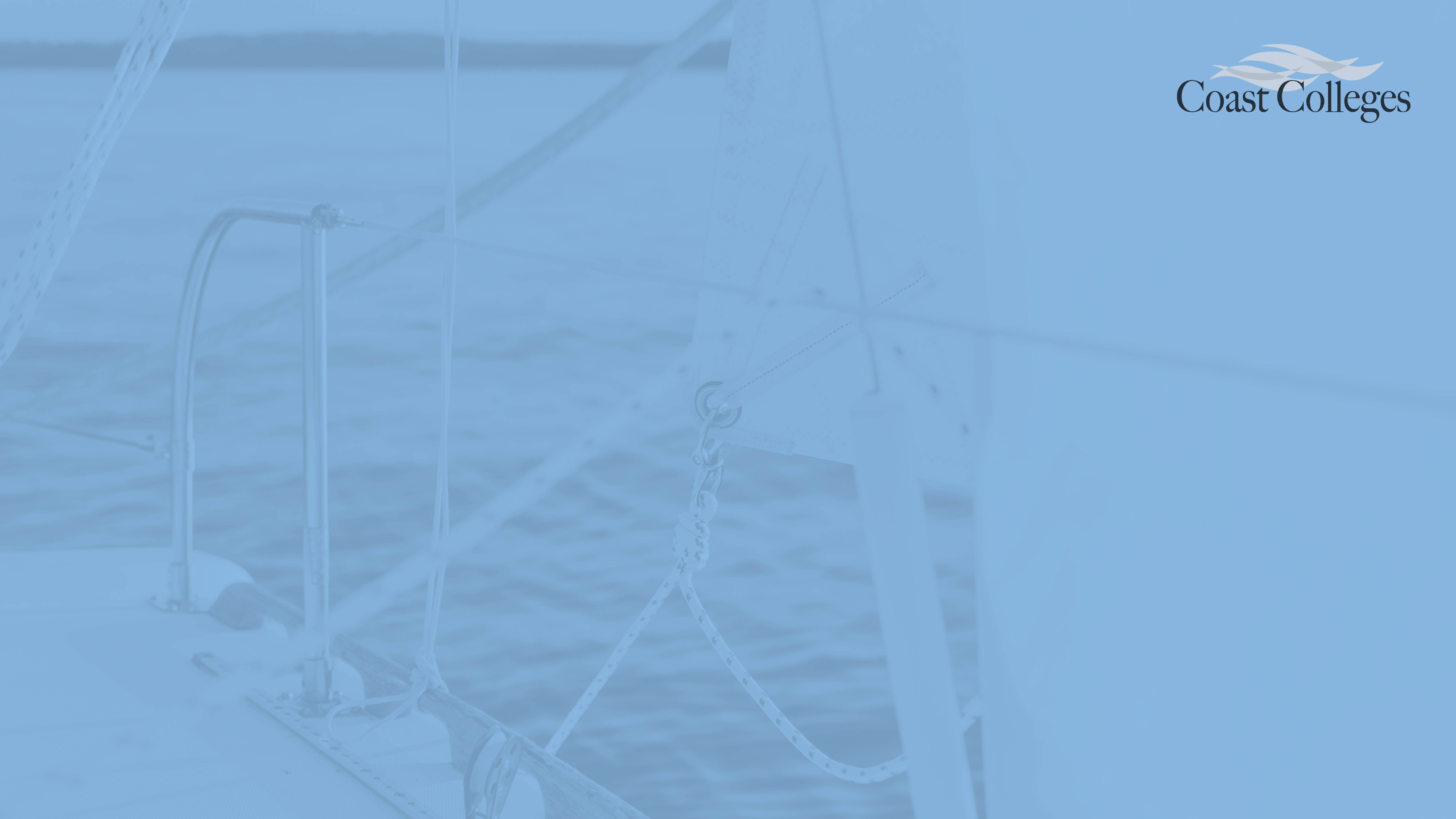
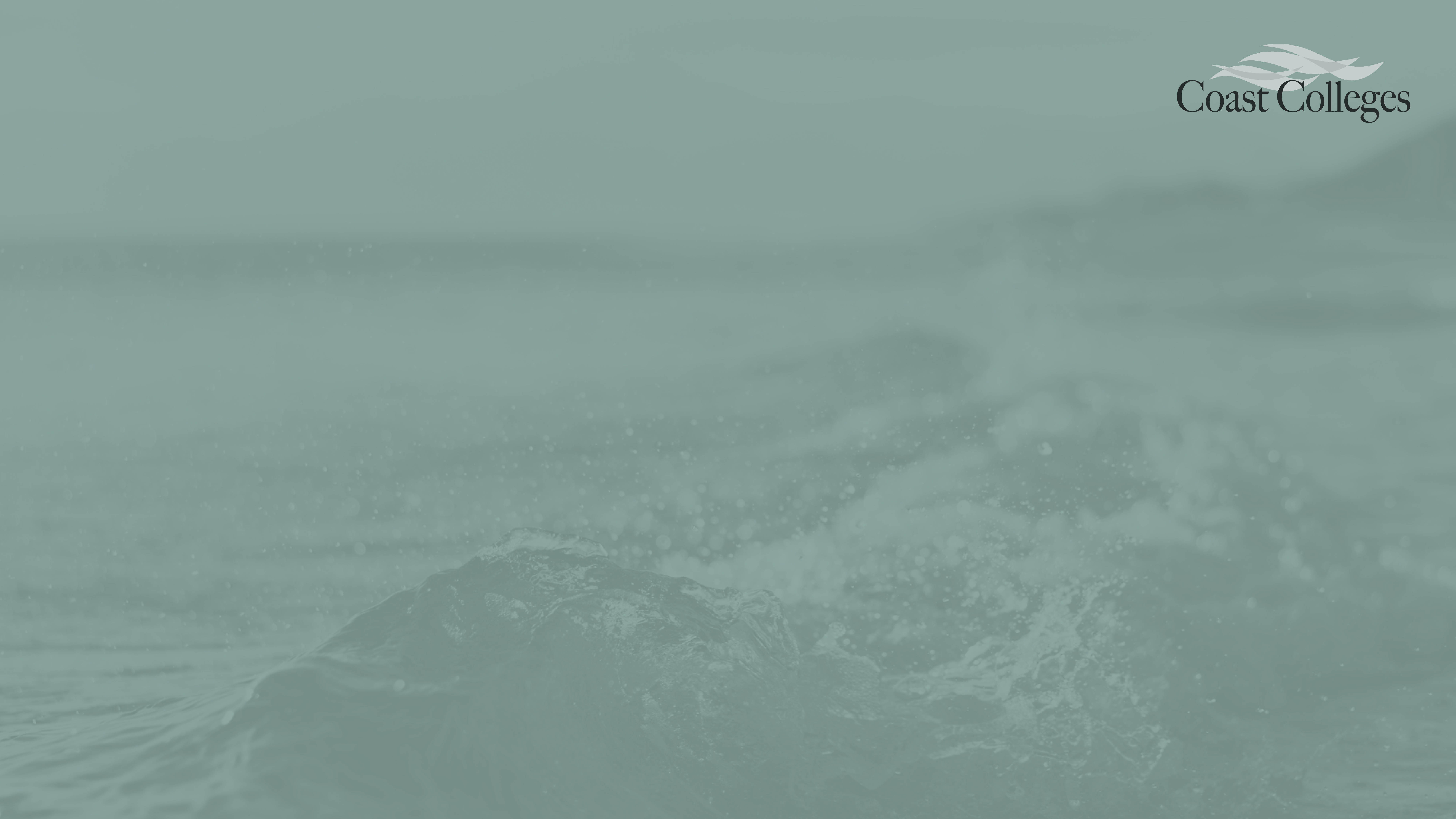

Golden West College




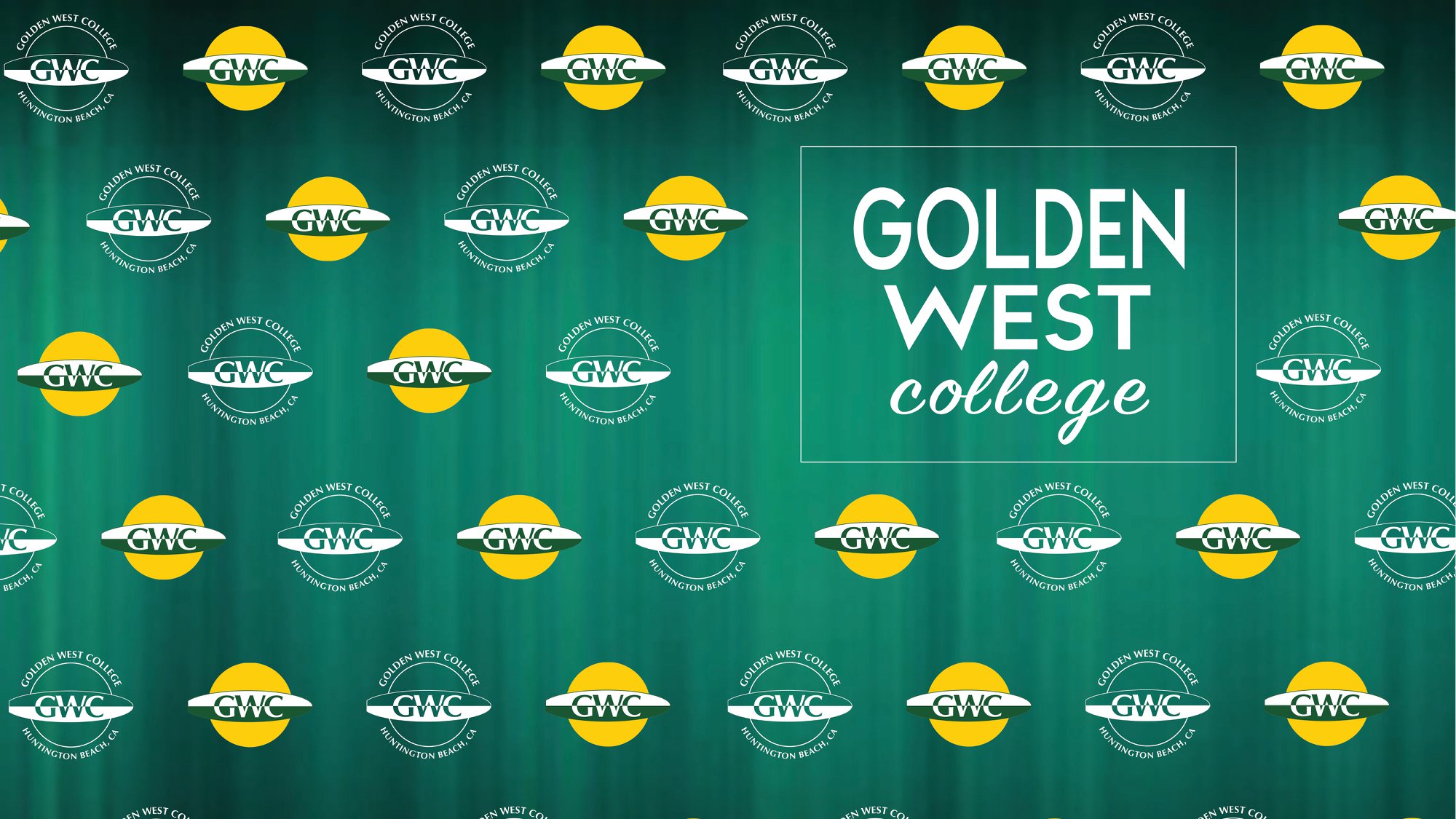
Coastline College
Orange Coast College
Zoom-bombing is the term for when individuals "gate-crash" Zoom meetings. These uninvited guests share their screens to
bombard real attendees with disturbing pornographic and/or violent imagery. Most of these are perpetrated via publicly
available Zoom links; however, not all depending on your settings. Here are ways to protect you and your guests from falling victim.
How to prevent Zoom-bombing:
How to stop Zoombombers (PDF).
